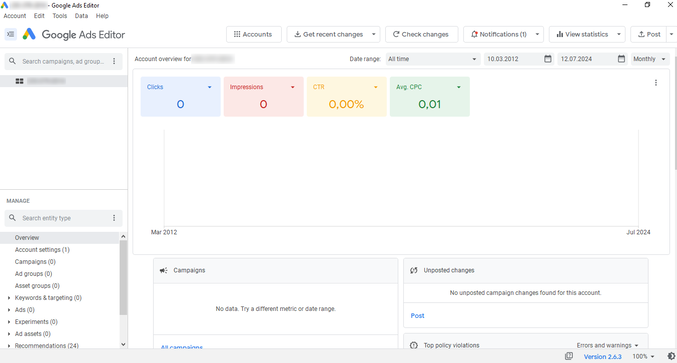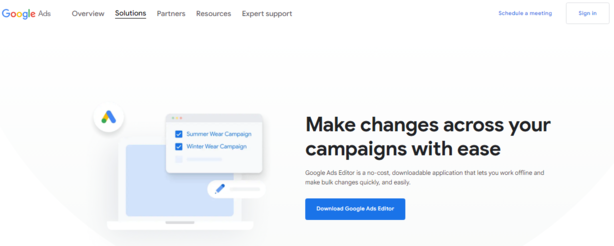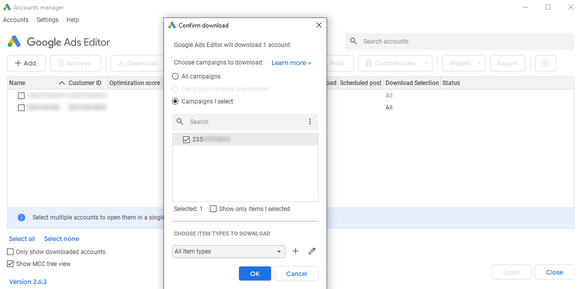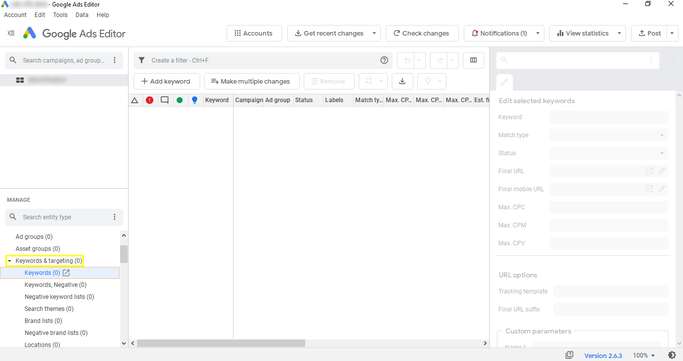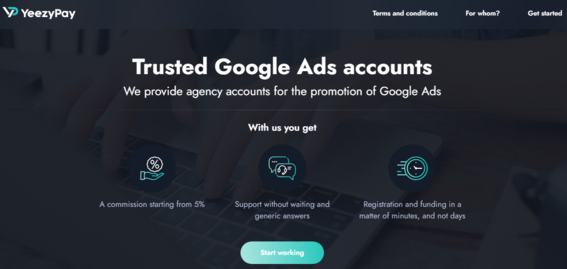23 Jul 24 2:05 pm
How to Optimize Campaigns with the Free Google Ads Editor
Affiliate marketing is all about speed and efficiency. The faster an affiliate can set up campaigns, make changes, and test ideas, the better their chances of staying ahead of the competition and making a profit. That’s where Google Ads Editor comes to the rescue.
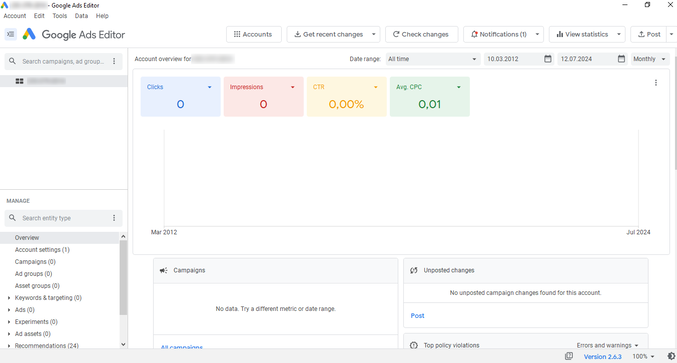
Google Ads Editor is a free tool from Google that lets you edit and optimize your ad campaigns offline and then upload the changes to your account. It’s a real lifesaver for anyone who deals with large amounts of data, especially when using Google Ads trusted agency accounts provided by services
YeezyPay.
Why do affiliates need the Google Ads Editor tool?Picture this: you’ve launched dozens of ad campaigns, each with hundreds of ad groups and thousands of keywords. Changing each part individually through the Google Ads web interface would be a nightmare. Google Ads Editor makes this process quick and painless.
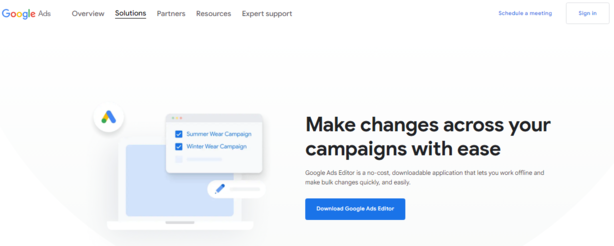
Key benefits of Google Ads Editor
- Bulk editing: You can change bids, budgets, ad texts, keywords, targeting, and other settings for many items at once. This means you don’t have to go through each item one by one, saving you a lot of time and effort.
- Offline editing: You can work on your campaigns even when you’re not connected to the internet. This is great if you want to make changes while traveling or when you have a slow or unstable internet connection. Once you’re back online, you can upload your changes.
- Advanced features: Google Ads Editor offers more features than the web interface. For example, you can search and replace text in bulk, duplicate entire campaigns, and import or export data easily. These features help you work more efficiently and manage your campaigns better.
- Undo changes: Everyone makes mistakes, and sometimes things don’t go as planned. With Google Ads Editor, you can undo your changes if you notice something is wrong. Until you hit the “Publish Changes” button, all your edits stay in the editor and don’t affect your live campaigns.
- Error prevention: The “Special Rules” feature acts like a smart assistant. It checks your settings and alerts you if something’s wrong, helping you avoid costly mistakes. This feature can save you time, money, and a lot of headaches. More information about how “special rules” work can be found in Google’s help section.
- User-friendly interface: The Google Ads Editor interface is simple and easy to use, even if you’re just starting with Google Ads. It’s designed to help you find what you need quickly and make changes easily.
How to use the Google Ads Editor tool: Basic functions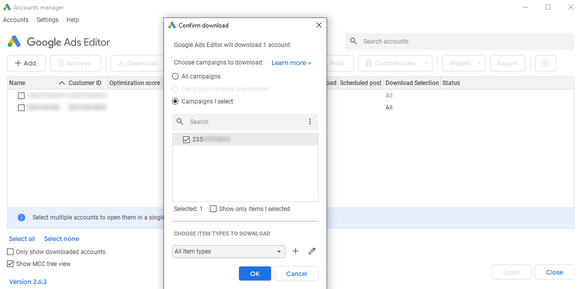
Google Ads Editor is a powerful tool, but it helps to know the basics steps on how using it:
- Upload data from your account: The first step is to upload data from your Google Ads account into Google Ads Editor. You can do this by linking your accounts through Google Chrome or the in-app browser. This pulls all your campaign information into the editor so you can start making changes.
 - Edit campaigns:
- Edit campaigns: Once your data is loaded, you can start editing your campaigns. Google Ads Editor lets you change various campaign parameters like names, budgets, start and end dates, bids, and targeting. This is much faster than making these changes one at a time in the web interface.
- Edit ad groups: In addition to campaigns, you can also edit ad groups. You can change the names of ad groups, add or remove keywords, and edit ad texts. This helps you keep your ad groups organized and relevant to your campaigns.
- Edit keywords: Keywords are the backbone of any Google Ads campaign. In Google Ads Editor, you can add new keywords, delete old ones, change bids, and adjust match types. This allows you to refine your targeting and improve your campaign performance.
- Edit Ads: The ads themselves are what users see in search results. In Google Ads Editor, you can create new ads, edit existing ones, and change titles, descriptions, and links. This ensures your ads are always optimized and relevant to your audience.
 - Uploading changes to your account:
- Uploading changes to your account: After you’ve made all your changes, the final step is to upload them to your Google Ads account. This pushes your edits live and updates your campaigns. It’s a simple process that ensures your campaigns are always up-to-date with your latest changes.
How to use the Google Ads Editor tool to optimize your campaignsGoogle Ads Editor can be used for various tasks to optimize advertising campaigns. Let's look at a few examples.
Change many bids at onceImagine you want to increase bids for all keywords that have the word "FS" in them. Doing this manually for each keyword would be incredibly time-consuming. But with Google Ads Editor, you can use the Search and Replace feature to find these keywords and change their bids all at once. This not only saves time but also ensures consistency across your campaigns.
Add new keywords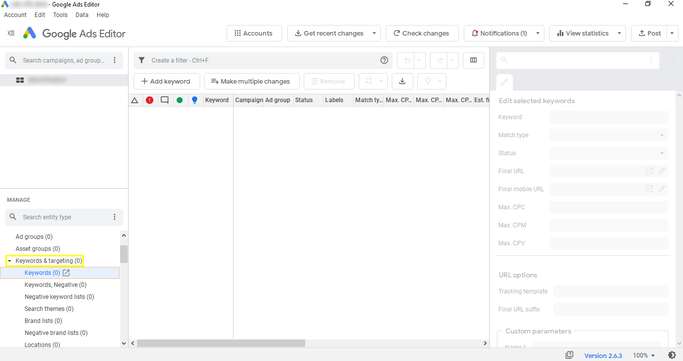
If you want to scale your campaign and reach more potential customers, adding new keywords is the way to go. Google Ads Editor makes this easy. You can quickly import a list of keywords from a file, which is much faster than adding them one by one through the Google Ads web interface. This way, you can efficiently broaden your campaign’s reach and potentially increase your ad impressions and clicks.
Create new adsGoogle Ads Editor allows you to create a large number of new ads quickly by using various templates and text combinations. For example, you can set up different headlines and descriptions, then mix and match them to create multiple versions of your ads. This will help you test various ad versions to see which ones perform the best, leading to better campaign results.
 Use filters and segmentation
Use filters and segmentationGoogle Ads Editor has advanced filtering and segmentation tools that help you manage your campaigns more effectively. These features allow you to find and edit only the parts of your campaign that you need to change. For example, you can filter your campaigns to show only those that are underperforming and need adjustments. This targeted approach ensures that you focus your efforts where they are needed most, improving overall campaign efficiency.
Important: Don’t forget about analytics when using Google Ads Editor. Experienced affiliates always prepare by analyzing key performance indicators like CTR (Click-Through Rate), conversion rates, and cost per lead before making changes to their campaigns. This helps ensure that the changes you make are data-driven and likely to improve performance.
Using the Google Ads Editor tool to save time when working with agency accountsFor affiliate marketers who work with a large number of Google Ads agency accounts, Google Ads Editor can save you a lot of time. Imagine needing to update settings for dozens or even hundreds of accounts. Doing this manually would take forever and could lead to mistakes. Google Ads Editor lets you import data from multiple accounts, make bulk changes, and sync them all in minutes. This speeds up your work and helps avoid errors.
The winning combination: Google Ads Editor and Trusted Agency AccountsExperienced affiliate marketers know that using trusted agency accounts with Google Ads is crucial for success. These accounts, which you can get quickly through services like
YeezyPay, have a clean history and high trust from Google. This trust level can significantly reduce the risk of your accounts being flagged or restricted.
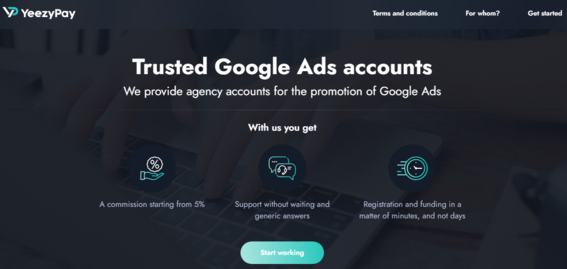
Google Ads Editor helps you make the most of these trusted accounts. Here’s how:
- Quick campaign scaling: You can easily copy successful campaigns from one trusted account to others, thereby increasing traffic and profits. For instance, if you have a campaign that is performing well in one account, you can duplicate it across multiple accounts to scale your efforts quickly.
- Effective optimization: With the ability to make bulk edits to bids, keywords, ad text, and other settings, you can quickly respond to changes in the Google Ads auction. This flexibility allows you to continually refine your campaigns and improve performance.
- Reduced risk: Trusted accounts are less likely to be blocked or restricted by Google, as they have a good history. This means you can run your campaigns with greater peace of mind, knowing that your accounts are less likely to encounter issues.
YeezyPay provides access to these trusted agency accounts, which can be a big advantage when used with Google Ads Editor. By combining the power of YeezyPay’s trusted accounts with the flexibility and efficiency of Google Ads Editor, you can maximize the performance of your ad campaigns and achieve better results.
ConclusionGoogle Ads Editor is a must-have tool for anyone working with Google Ads. It helps you save time, effort, and money, scale your campaigns, optimize them effectively, and respond quickly to market changes. When combined with trusted agency accounts from YeezyPay, Google Ads Editor becomes a powerful tool for achieving great results in affiliate marketing.