It’s not enough to create killer content, sell a great product or service or have the best looking website in the history of the Internet.
You have to be able to track what visitors to your site are doing. You need to know how they got there, how long they stayed, how many left right away, what content they love, what devices and browsers they are using and so much more.
That is where web analytics tools come in.
In online marketing ignorance is not bliss. The more you know, the better you can serve your visitors and achieve your goals. Even if you’re killing it with traffic and sales, there is always room for improvement. Data mined from your analytics tools can show you small tweaks that might have exponential effects on your results.
We’ll examine the most popular and some lesser known web analytics tools to help you become a master of data extraction and utilization.
Google Analytics: The Undisputed King
Hands down, the most popular web analytics tool is Google Analytics. It provides powerful insights, it's pretty easy to use and it's free. That trifecta has made it the go-to data analysis and gathering tool for websites.
Here’s more about the king of web analytics:
Basics
To get started with Google Analytics, there are a few basics you will need to take care of. Here’s what you need to know:
Sign Up
Chances are you already have a Google account. If not, it’s time to join this decade and get one.
Once you have that all setup, all you need to do is go to http://www.google.com/analytics/ and sign in. You can even create a Google account directly from this screen as well.

Understanding Hierarchies
Once you have logged in to Google Analytics, you need to set up your first analytics account.
The way GA organizes information is by the following hierarchy:
- Account: Accounts should be set up for every different business you are tracking. For example, if you are doing affiliate marketing and consulting work, you would set up one account for your affiliate marketing endeavors and another for your client’s business.
- Property: This is the actual website or mobile app that you are planning on tracking. Following our example above, you might have several different web properties tracked under your affiliate marketing account. All of the stats from each site will be separated, so there is no need to set up different accounts for each site.
- Views: At times, you might find it necessary to set up different sets of information called views. For example, perhaps you want to see what your stats look like when you exclude all traffic coming from your internal IP address. You could set up a view to achieve that without ignoring that data if you needed it later.
Follow the simple instructions on the New Account setup page and then hit the “Get Tracking ID” button.
Implementation
Once this is done, you will now be presented with your GA tracking ID and some code.
All you need to do is take this code and paste it in the header of your site. Most WordPress theme templates allow you to easily insert this data. If not, there are plugins like this one that will do the same thing and much more.
If for some reason you can’t get the code loaded in your header, you can also load it in the footer. However, this is not ideal because your tracking data will not be as precise.
Connecting to Other Services
One of the best features of Google Analytics is that it allows you to easily connect to other Google services and products.
For example, you can connect your AdSense and AdWords accounts to your Analytics account to get more detailed information in your reporting about your paid campaigns without the hassle of manually comparing reports.

You can also connect your Webmaster Tools account to Analytics as well. However, this is done by logging into Google Webmaster Tools and linking the accounts there.
Data Sections
Once you have everything set up and Google Analytics confirms that you are tracking data, it’s time to crack open the reporting.
Here are some main sections of the data reporting that you need to know:
Audience
This section of the reporting covers the various aspects of the people visiting your site.
These include:
- Demographics: Age and gender of your visitors.
- Interests: What categories of things and products they are interested in.
- Geo: The physical locations your visitors came from.
- Behavior: How frequently they visit your site and whether they have come there before.
- Technology: The devices and browsers they use to view your site.
- Mobile: Whether they are coming in on a mobile device or a desktop.
Acquisition
While the Audience section has some solid info, the real meaty data is in the acquisition section. This is where you get to see where your traffic is coming from.
Some of the data categories you can pull a report for are:
- Channels: The different sources of traffic.
- Referrals: What other sites are sending you traffic.
- Campaigns: Breakdown of the traffic your site is getting from AdWords, social media, email or other campaigns you have set up.
- Keywords: The keywords that are bringing your site traffic. While many of the organic keywords will be blocked by Google, there is still plenty of information to be pulled from here.
- Cost Analysis: If your account is hooked into your AdWords account. then you can look at cost breakdowns here.
- AdWords: Your AdWords data.
- Social: If you’re getting social media traffic then this is where you can dig into it.
- Search Engine Optimization: Find out what search terms triggered your site, which landing pages are getting action and more in this section.
Behavior
Now that you know how people are getting to your site, it’s time to find out what they are doing when they get there.
In this section you can look at:
- Site Content: What pages people are coming in on, what pages people are leaving on and more. Use this section to find problem pages and those that are working well.
- Site Speed: Your site’s speed matters when it comes to user experience and even SEO. Here you can get info on how fast your site is performing.
- Site Search: If you are using site search on your web property, this is where you will get the data on the results.
- Experiments: You can run different tests on your content here.
Conversions/Goal Tracking
So far we’ve been dealing with a huge amount of information that tells us all about our visitors and their actions. But the conversions section is where you figure out whether or not the right actions are happening on your site.
Here’s how:
- Goals: You can predefine goals that you want your visitors to reach and then measure the data associated with those goals. For example, if you want to measure how many people join your email list, you would set up the confirmation page as the goal destination. Then you could measure how many visitors reached that goal and see where they came from.
- E-commerce: This is special tracking code that you install if your site is e-commerce centered. You can track sales, costs, profit and a whole bunch of other data.
- Multi-Channel Funnels: Often visitors come to your site in a variety of ways. This report helps you see how many traffic sources contributed to your goal confirmation.
- Attribution: Depending on your settings, you can decide how goal conversions are attributed to different traffic sources.
Reasons to Not Use Google Analytics
OK, I know we just spent considerable time and content explaining why Google Analytics is the best web analytics tool but it’s not exactly perfect.
Here’s a couple reasons why you might not want to use the kind of the analytics jungle:
Google is Watching
Yes, the whole point of installing Google tracking is to have Google help you analyze your data. But it goes a bit deeper than that.
Now, we’re not catering to the tin foil hat crowd or anything, but sometimes it’s not to your advantage to have Google know everything about your site. Maybe you are trying to separate websites for link building purposes or maybe you’re doing something Google frowns upon.
If one of your sites gets punished and Google knows it’s connected to others, there might be continued fallout. If you’re at all concerned about privacy and your sites, Google might not be the way to go.
No Real-Time Data
If you’re looking for real-time data, you’re going to need to keep looking elsewhere. Google Analytics doesn’t report data as it happens. There is a lag in reporting so if you need data hot off the presses, then you’ll need an alternative.
Cookie Based
Google tracks data based on cookies. If cookies are disabled for a user, then there is no data being passed.
Also, around the globe, including in the EU, governments are making the use of cookies more difficult. If this trend continues to gain momentum, it might make using Google Analytics less desirable to use.
Best GA Alternatives
If any of the above aspects of Google Analytics is a deal-breaker for you, then check out these alternatives.
Piwik
Piwik is a free alternative to GA and packs enough juice to make a serious run at the crown.
It’s a self-hosted web analytics tool, but you can pay for the hosted version. It works with or without cookies and helps you comply with the EU’s cookie rules a lot easier. It’s an open-source program so there is much more potential with future development.
On the flip side, the user experience comes off a bit cluttered. It also can’t come close to AdWords and AdSense integration available from GA.
Clicky
Another great GA contender is Clicky. You can set up a free account with limited features or get a premium account starting at $9.99 a month.
It’s as easy to install as Google Analytics, very easy to navigate and use and provides real-time analytics. Also, none of the functionality uses Flash in the reporting (like Google Analytics does), so it’s easier to use on a mobile device.
There are many other alternatives as well, but these two bad boys are the front-runners.
Dive in, the Water is Warm
Can you succeed without web analytics tools? Sure you can.
Just like you can drive without a seatbelt, eat only bacon and smoke like a chimney. But you probably shouldn’t.
Even if you happen to hit traffic gold and have more page views than you know what to do with, you can always do better by digging into the data. Even the slightest tweaks can have huge effects on your bottom line.
Figure out which web analytics tool works best for you and dive in! The time you invest will pay off in spades down the road.
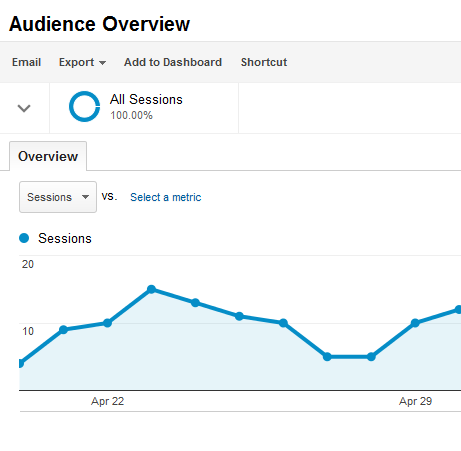
john58975 • 10 years ago
whenever I use Google Analytics & input tracking ID, there is no option for to hit or submit. Now I'm working with gostats & I must say it is good.